Just joking; i don’t want to appear presumptuous 😉 Here is a short step-by-step instructions to upload a Picture Style to your Canon D series or T2i DSLR camera, for those who have trouble figuring this out in a hurry. So a better title for this post would’ve been “Installing Canon Picture Styles for the Impatient”. (Looking for styles? Look here and here!)
- Surf to Canon’s instructions here, and/or follow the steps below… UPDATE: another nice and useful link.
- Install or update the latest version of Canon’s EOS Utility for your PC or Mac from this link: http://software.canon-europe.com/products/0010513.asp Donb’t worry about the camera model; the software is identical for all models.
- Connect your camera to your computer via USB and switch it on.
- Start the EOS Utility and click the menu button “Camera Settings / Remote Shooting”
- Select the camera icon (red) and ‘Picture Style’.
- Click ‘Detail set’.
- In the new window that appears, Select one of the User Def. items from the drop down menu at the top of the screen, and then click the ‘Open’ button.
- In the dialog window that opens, select the Picture Style file you have previously downloaded. This will transfer the style to your camera.
- The uploaded profile will now reside under the selected User Def (1..3) picture profile on your camera.
- Go shoot some footage..!
-
Stay up to date by “Liking” http://www.facebook.com/marvelsfilm

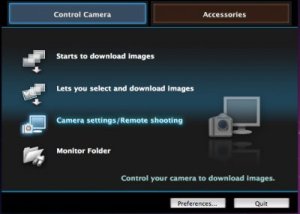

First thanks from the first impatient dummy, Martin!!! 🙂
I still did not apply it but the logic of the process is just there…
Your guide is most welcome.
Best,
Ana.
Sorry but I try to install your picture style in the 5d m2 with Firmware 2.0.8 but impossible to find the bottom OPEN
Thanks
I also have firmware 2.0.8. But you need the Canon Remote application. It does not work directly from your camera menu; you need to use a PC or Mac.
Martin
It s does n work with Eos Utility???
in the wundow relage detail (french) there is just Reglage Default and retour Bottom not OPEN bottom
I means in your window at the left down on RED is the bottom DETAIL SET in my window is REG. DEFAUT
I could install the profile for photos. But I could not install the profile in video mode.
@Rafa: I had the same problem, but found the solution here:
http://www.dvinfo.net/forum/canon-eos-60d-rebel-t2i-eos-550d-hd/474320-cannot-load-picture-style-video-mode.html#post1496299
I have EOS20D, i have update the firm ware.. then i connect to the pc.. It’s all ok…
But I have a problem… I can not find the “red camera icon” in the main window..
When i click the camera icon, it’s only show up “WB shift”..
Hi.
Frankly, i don’t know a bit about the 20D. I only assume that operation is the same as any other D series camera, but the “tutorial” is mainly targeted towards 7D, 5D and Rebel cameras.
Maybe there is another 20D owner on this board that can shine a light in this?
Martin
Hello. What does this picture style change? Is it just the gamma curve or the other setting as in contrast, saturation? Wondering, once in your picture style setting, can i change any of the settings without changing the gamma curve?
Sidmar.
It’s mainly the gamma curve. When altering the contrast setting you are in fact further altering the gamma curve. Too extreme flattening will result in non-linear behavior between the different color channels; e.g. resulting in the infamous plastic skin effect.
Martin
Hello,
I have updated my Eos Utility software to the latest (5-3-2011) and I opened it up with my 60D to add this profile. I clicked on the red camera button and as i look down to the “Register User Defined” it is greyed out and I can’t do anything. Does my Camera need to be in a certain mode? or what am I doing wrong? Can someone shed some light on my wrong attempts?
Thank you!
Nevermind. Just figured it out. CANNOT be in “movie mode”. It is greyed out.
Greetings. I have been trying to update the picture settings to v. 3.4 because version 3.3 give3s very strange skin tones. when i go into the EOS utility and click the red camera icon, then click picture style > register picture style file, i SHOULD be able to delete and upload the new version, but the “open folder” icon (to the right of the pull down menu with the picture styles) is grayed out. I can neither delete nor replace the picture setting. Can anyone help? Thanks!!!
Ok so I have been trying to install this style to my camera for over 30 mins. I read the install instructions 10x. I have a 7D with the newest version of EOS Utility. I am stuck at the part where I am suppose to push the open button. There is no open button anywhere to load the style. Please help me as I am very frustrated now.
found it. click on “picture style – standard”, then “register user defined style” – there’s the OPEN button 🙂
Works wondeful!
everytime I try to click on “register user defined setting” I get a Busy error. Im not in movie mode, iv tried it in diffrent picture modes but still doesn’t let me go to the next step. any suggestions?? I have a t2i
I am able to get the pop up screen to register a picture style but the import and delete button are greyed out. Anyone have a fix for this?
I found that the current version of EOS Utility 2.9.0 is incompatible with Mac OS X Lion. I had to downgrade to a previous version 2.8.1 which is no longer available on the Canon web site which I obtained here: http://bit.ly/zp1bI0
To install 2.8.1 you will need to remove 2.9.0 first. Then install 2.8.1. After you install 2.8.1 and hook up your camera the installation of the profile is slightly different. Select the User defined profile you want to use, then look for ‘Register User Defined Style’ and click on it to upload your profile.
Thanks for that! Very helpful information!
Martin
HI Thanks for your article, but when i get to the utility – ‘detail set’ and the other options are greyed out unlike your screen shot?? – my camera is recognised by windows 7 64bit PC, as i can see it in windows explorer/transfer files etc
Any idea whats happening ?
Thanks
Chris
Chris. This sounds faintly familiar. Does this help: http://www.dvinfo.net/forum/canon-eos-60d-rebel-t2i-eos-550d-hd/474320-cannot-load-picture-style-video-mode.html#post1496299
Martin
Hello everyone. Can someone tell me what the recommended settings are for Sharpness, Contrast, Saturation, and Color Tone. Thanks.
Oh sorry, I’m using a 7D. Thanks
Hi, I can’t run the canon picture style editor because I am using Lion OS. Can I set the Marvel Picture STyle manually in the camera? Or the preset is more than set Contrast, Saturation, Tone…thanks a lot!
if i have magic lantern installed on my 500D..will it work fine?thank you in advance.
Sorry, wafi, i can’t tell.
Never used it. Maybe other people here can answer your question.
Martin
You can not manually program the picture style directly into the camera, because it utilizes a luminance curve.
Interesting news for you: Canon EOS Utility 2.8.1 is compatible with Lion, but the next two versions are not! This includes the Picture Style Editor version 1.70 !
Only problem is…. you’ll need to find an “old” Canon installation CD. The downloads are all updaters that check already installed earlier versions (no downgrading).
I’ll be going through my old CD’s this afternoon and if i find what you need, i’ll drop you a ZIP archive!
Martin
Yo, back again!
Here is a special installer that ignores an already installed version!
Works here!
http://dl.dropbox.com/u/31127109/dontdelete/EOSUtility%202-8-1%20OS%20X%20Lion%20Compatible.zip
Cheers!
tq very much marvelsfilm..i’ll give it a try. 😀
For this to work in the EOS utility, you have to click ‘Register user defined style’, not ‘Detail set’. This is using the EOS utility V2.10 on an imac. This worked for me. Cheers and many thanks.
For all who can’t use the open button. Deactivate life shoot window first. The follow the instruction above. Regards, Michael
Hello there, I am having troubles to open EOS Utility with my Canon t3i. It says “Failed to communicate with camera. Check connections” Each time I try to open EOS Utily. I’ve tried to go on Menu and allow PC connection as I’ve seen it explaining for 5D users but my camera doesnt even have such option. Is there anything I can do about it? Thank you very much. Peace
Hello! i just downloaded from Canon the update of EOS utility v.2.10.4, i follow your instructions but the open button (icon) do not appears available ( grayish) i have a 60D with the update firmware 1.1.0, could you give me some advice to complete the installation? thanks!
Hi Guys
I have a 60D and EOS Utility 2.9. I can install the Marvel Cine setting in Manual stills mode but not in movie mode, nor can I navigate back into the movie pic settings and locate the installed Marvel setting under User Pref 1. WTH am I doing wrong here!?!?!
Hi Guys,
Thanks a lot! Can you give comments on how to active best results in Post? Is there a LUT to use as preset?
I’m editing now in FCPX, would be nice if you could explain it for the coloring in FCPX.
Note if you install eos utility and don’t get a pop up window for installing a user defined style, you only need to restart your computer, then it should work. No idea why.
I wanted to thank you once more for that amazing website you have produced here. It truly is full of useful tips for those who are truly interested in that subject, particularly this very post. Your all so sweet along with thoughtful of others plus reading the blog posts is a fantastic delight to me. And thats a generous present! Tom and I are going to have pleasure making use of your ideas in what we should do in a month’s time. Our record is a kilometer long and simply put tips will certainly be put to good use.
Hi Martin, I’ve just installed the picture style and I’m very excited to shoot with it. I’ve also installed the Technicolor profile and watched a clip from Philip Bloom about shooting with the Canon 5D MkII. Both the technicolor installation guide as Philip mention to lower contrast and saturation. It looks like the Marvels picture style also has adjusted those settings. However the picture doesn’t seem to be very flat, but highly contrasted. I would like to have a flat picture in order to colorcorrect it properly afterwards. Is that also possible with the Marvels picture style? Best regards, Frans
For the greyed out button. You have to turn off the screen on the back of the camera. I have the mark 3 and couldn’t get it to let me browse and download the PP until I turned that off.
Admiring the hard work you put into your website and detailed information you present.
It’s awesome to come across a blog every once in a while that isn’t the same old rehashed information.
Wonderful read! I’ve saved your site and I’m including your
RSS feeds to my Google account.
Has anyone else tried the canon picture styles from Milk Studios? They are specially designed for skin tones. I find them easier to use than flat picture styles. Here is some more information about them http://milkstudios.es/
Is it possible to change the style name, instead of having user preset 1-3?
Thanks for the work!
Heres a fix for the greyed folder. http://www.youtube.com/watch?v=37RxX2FvMyA&feature=youtu.be
In case anyone is still coming back here for help…
KEY POINT– click on “picture style – standard”, then “register user defined style” – there’s the OPEN button
so…
Connect your camera to your computer via USB and switch it on.
Start the EOS Utility and click the menu button “Camera Settings / Remote Shooting”
Select the camera icon (red) and ‘Picture Style’- ‘Standard’.
Click ‘Register User Defined Style’
Click ‘Open’
In the dialog window that opens, select the Picture Style file you have previously downloaded. This will transfer the style to your camera.
The uploaded profile will now reside under the selected User Def (1..3) picture profile on your camera.
Hi!
I have Canon EOS M but and “Camera Settings / Remote Shooting” is disabled. Does anyone know if I can use it for Canon EOS M at all? thanx
Ok so everything worked fine, the pictures I shot with the custom picture style are awesome but when i import the pictures onto my laptop they have the default style (like way too high contrast and saturation etc.) any Idea on how to fix this??